Instructions for downloading and installing ESET NOD32 antivirus
Fast and powerful virus protection program
Enjoy safer navigation, games and connections with the powerful protection provided by ESET NOD32 Antivirus. This solution eliminates a wide range of Internet threats.
On this page you can follow the step-by-step instructions for downloading and installing the trial version of the anti-virus software product.
Step 1 (Download the installation file)
To start the installation, you need to download the installation file from the official website, you can do this by following the link below:
(opens in a new window)
Attention! When downloading, please note that you can download the installation file for both 32-bit and 64-bit Windows OS. For those who do not know the bitness of their operating system, you need to open the properties of the computer. This can be done in two ways:
1. Right-click on the "My Computer" icon on the desktop and select "Properties".
2. Or go along the following path: Control Panel \ All Control Panel Items \ System
Having determined the bitness of your OS, you can start downloading.
![]()
Step 2 (Install ESET NOD32)
Let's get started with the installation. Run the downloaded installation file. The welcome window will immediately open: (click " Proceed")
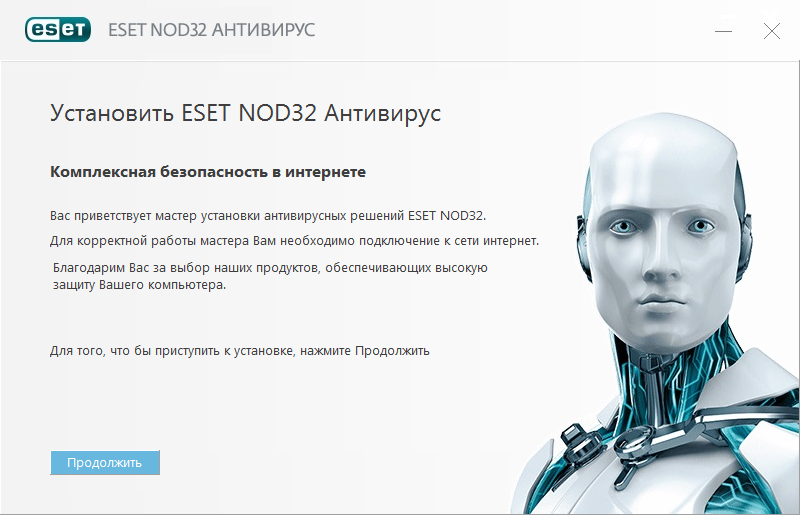
Then the next window will open, in which you will be asked to enter your full name, Email and mobile phone number. What is it for? These steps are required in order to subscribe for 1 year. You can make a choice yourself, buy a license for a year, or install a trial version. In this case, we will select the item " Install trial version"and move on to the next step of the installation.
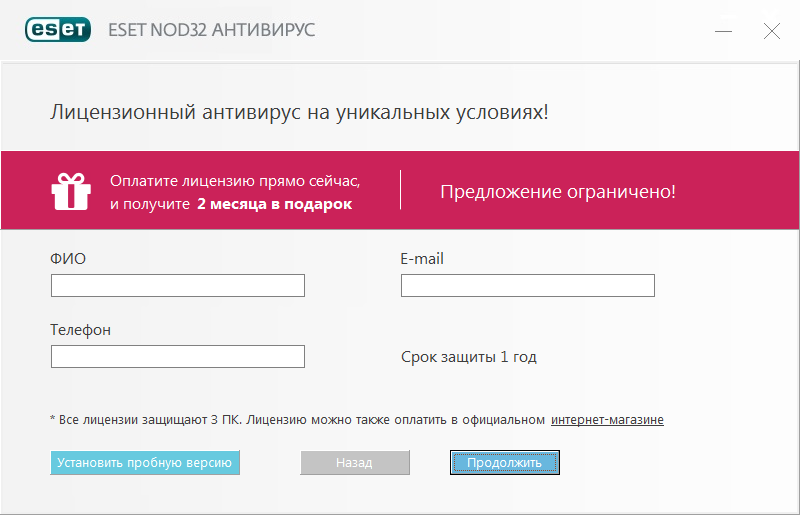
Attention! If during installation a message appears stating that you have other security software products on your computer, then it is best to uninstall them, since the presence of two or more antiviruses installed at the same time can lead to instability.
At the next stage, we agree to the license agreement.
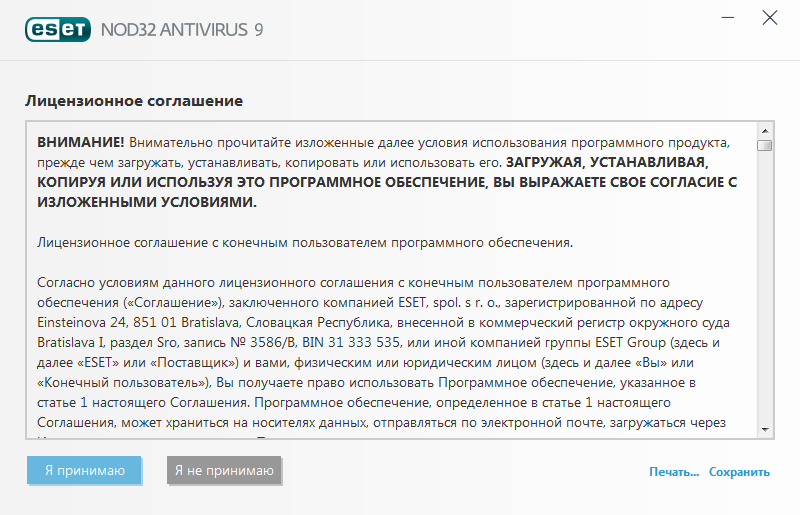
ESET's solution can detect potentially unwanted applications and ask for confirmation before installing them. Potentially unwanted applications may not pose a security risk, but they can reduce the performance, speed, reliability of your computer, or cause changes in behavior. Typically, installation requires user permission. Therefore, I recommend that you enable the detection of potentially unwanted applications.
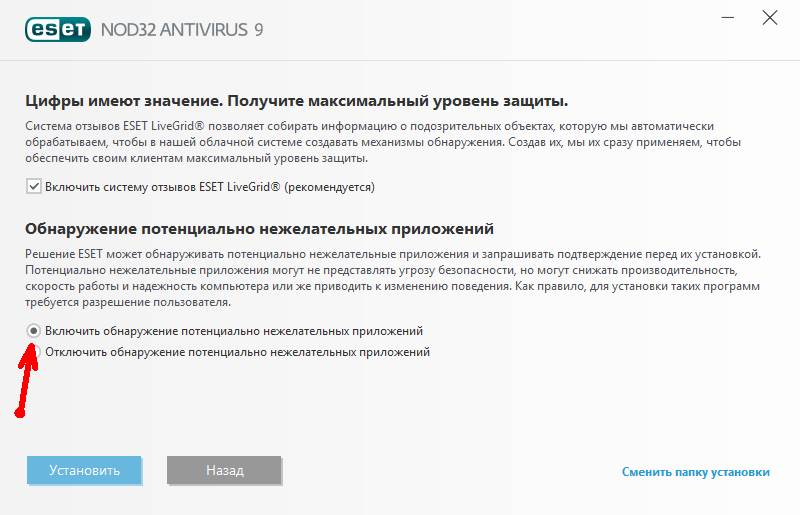
Let's move on to the next step. Click "Install" and wait for the installer to complete all the necessary steps to install the anti-virus on your computer.
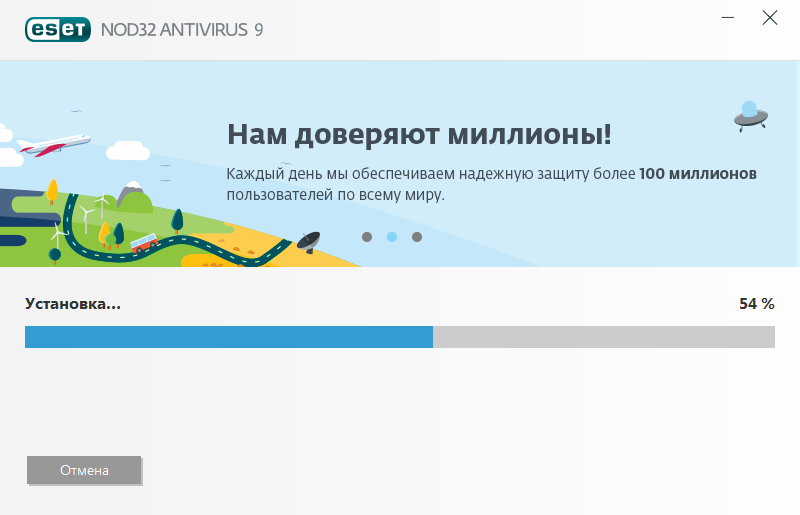
Ready! Antivirus has been successfully installed.
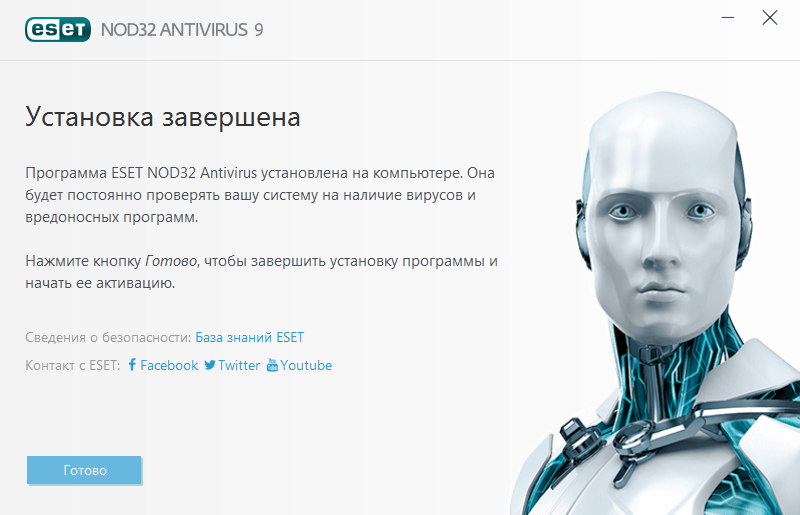
Step 3 (Program activation)
After installation, you need to activate the trial version. To do this, you must select " Trial license".
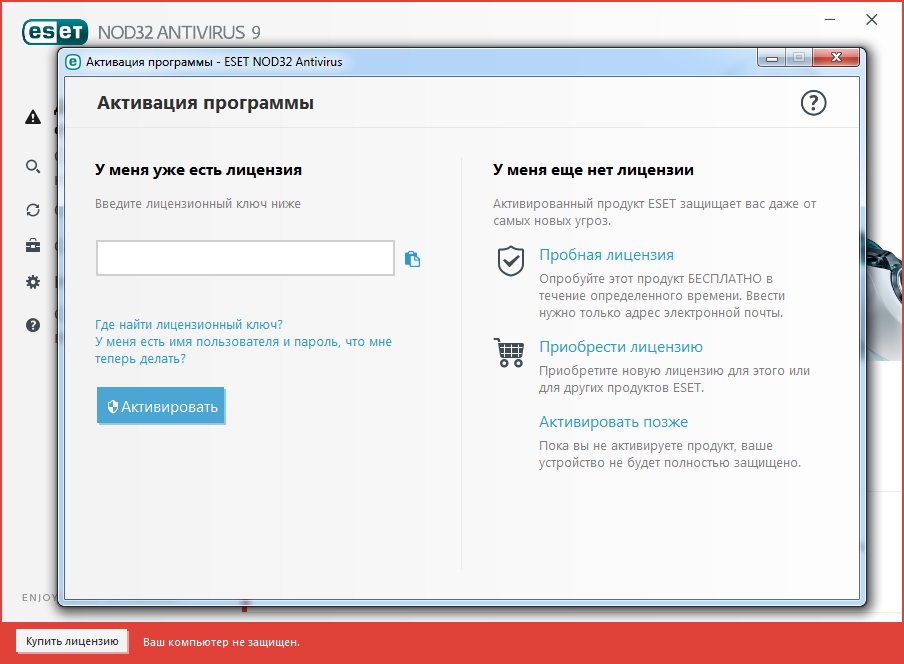
Then you will be redirected to the next step, where you must enter your email address.
