Kaspersky Virus Removal Tool - Free Antivirus Tool
Kaspersky Virus Removal Tool is a free anti-virus utility for scanning and disinfecting your computer against any virus threats. The program is an anti-virus scanner that is used to scan and disinfect a computer at a time.
This antivirus program is not an antivirus that protects your computer in real time, that is, constantly. The main purpose of the program is to find and neutralize virus threats at the user's request. The antivirus utility can be used on an infected computer, including in Windows Safe Mode.
Kaspersky Virus Removal Tool 2015 can work on a computer together with other antivirus software installed on the computer. According to the developers, there should be no conflicts between them.
Since this anti-virus program does not update the anti-virus database, you will need to download a new version of the program for each new scan of your computer. Antivirus updates are released every two hours.
You can download the anti-virus utility Kaspersky Virus Removal Tool from the official website of the manufacturer - Kaspersky Lab. The downloaded file will look like this: "KVRT.exe".
kaspersky virus removal tool download
Kaspersky Virus Removal Tool (AVPTool) does not need to be installed on a computer. After launching the utility, it is placed in a temporary folder, and after its use, immediately after closing the antivirus window, all program data will be deleted from the computer.
Installing Kaspersky Virus Removal Tool
Run the antivirus program file. First, the Kaspersky Virus Removal Tool will be initialized on your computer.
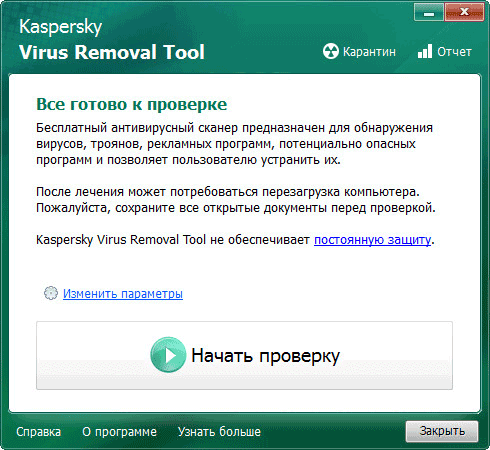
Let's take a look at the antivirus scanner settings first.
Setting up a computer scan
After opening the Kaspersky Virus Removal Tool window, click the "Change settings" link. In the "Settings" window, you will be able to select the necessary objects to be scanned by the antivirus.
By default, the following areas are activated in the program: "System memory", "Startup objects", "Boot sectors". You can add the "System partition" or other objects on your computer for scanning by the anti-virus scanner.
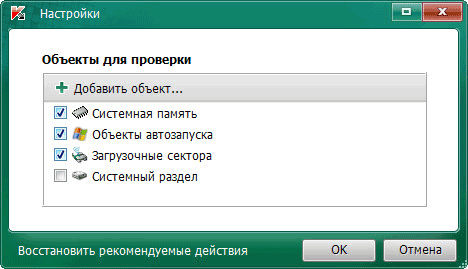
You can add specific folders or drives on your computer to this list. To do this, click on the "Add object ..." button, and in the "Browse for folders" window that opens, select the desired object to be added to the list for checking.
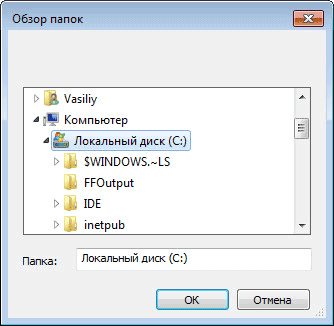
It will be possible to enable scanning of the entire computer by checking all the items for this, additionally adding all the disks of your computer to this list. Only in this case, you will need to take into account that such a check will take a long time.
Scanning for viruses in Kaspersky Virus Removal Tool
The main window of the KVRT program says: "Everything is ready for testing." To start scanning your computer for viruses, click on the "Start scan" button.
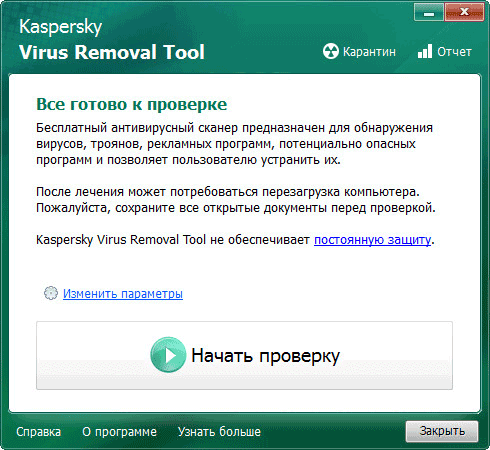
Now you will need to wait for the end of the anti-virus scan of your computer. You can stop scanning your computer for viruses at any time by clicking on the "End scan" button.
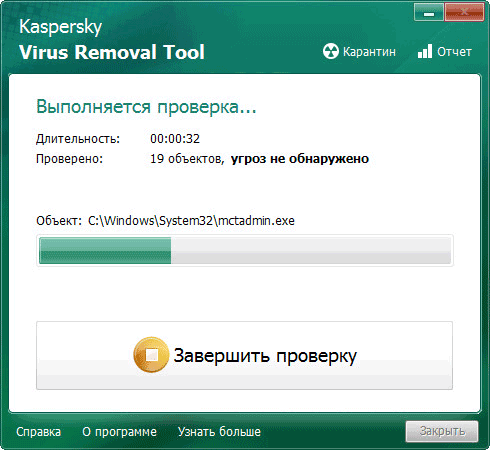
After the scan is complete, summary information about the computer scan will be displayed in the Kaspersky Virus Removal Tool 2015 antivirus window. After checking, no threats were found on my computer.
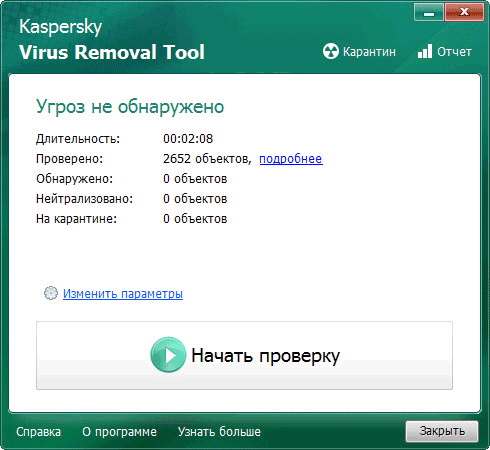
You can click on the "more details" link for a more detailed acquaintance with the results of the scan of your computer. In the "Check Results" window, you can activate the "Show informational messages" item to get more detailed information.
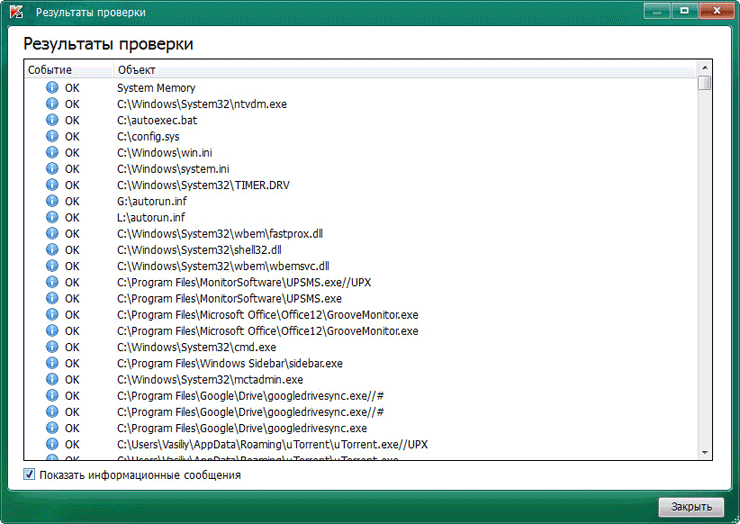
After completing the check, you can read the progress report. The report will contain information about events that occurred during the scan, data about detected threats.
To receive a report, you will need to open the "Reports" tab, which is located on the right side of the program window.
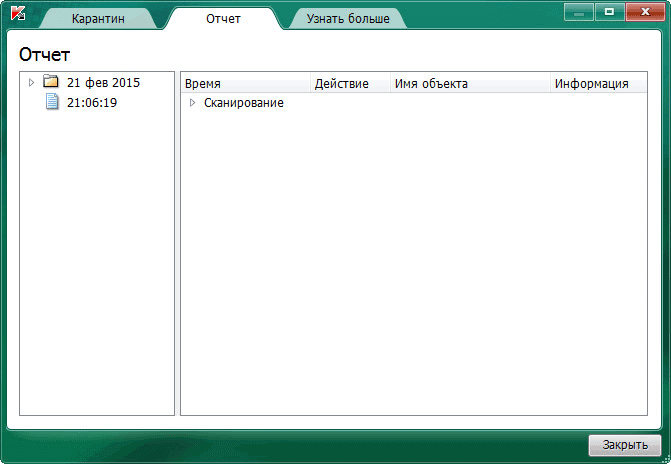
In the "Quarantine" tab, you can perform actions with the files added to the quarantine. You can restore the file to its location (if necessary), or delete the infected file from your computer.
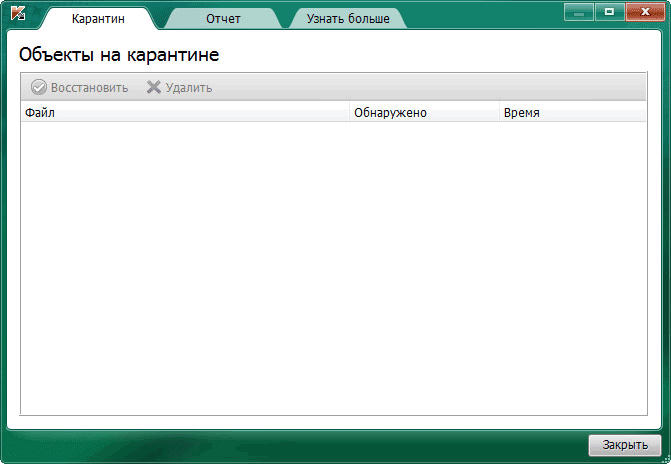
In the "Learn more" tab you will be offered to purchase paid antivirus products from Kaspersky Lab.
Removing Kaspersky Virus Removal Tool
To uninstall the Kaspersky Virus Removal Tool, close the application window, after that the application will be removed from your computer. To use the anti-virus utility again, you will need to re-download the program to your computer with the current anti-virus database.
Conclusion
The free antivirus scanner Kaspersky Virus Removal Tool is designed to scan and disinfect your computer in case of a virus infection.
