How to watch IPTV on Android: free playlists, players and how to set up
Recently, many users are interested in how to watch IPTV on Android devices. IPTV or television over the Internet protocol, as you might guess, is one of the television standards, and it can be called the newest and most relevant. It not only allows you to enjoy a huge number of your favorite programs, but also provides additional functions, for example, the ability to view information about a movie.
In addition, IPTV is available not only on conventional TVs, but also on personal computers, set-top boxes and other Android devices. A reasonable question arises: how to watch programs in this way? Today we will tell you about all the features of IPTV.
?
First of all, it is worth figuring out what kind of technology it is. IPTV or, as already noted, television over the Internet protocol (Internet Protocol Television, IP –TV, IP –TV) is a standard (technology) of digital television in IP data transmission networks. Today IPTV is one of the newest television standards provided by digital cable TV operators.
Don't confuse IPTV with Internet TV. In the second case, we are dealing with streaming video that is transmitted directly from the broadcaster's provider, without any intermediaries, as is the case with IPTV.
The architecture of IP-television is quite complex, for its operation it includes a whole set of systems that control, process, protect and monitor the transmitted content.
To view IPTV, you need the appropriate client equipment. It can be a personal computer, the system features of which meet the requirements, and special set-top boxes, and TVs with Smart TV support, as well as various devices running the Android operating system (smartphones, tablets,). You also need software to watch IPTV. It can be represented by specialized applications or by a regular Internet browser available on the device.
Content delivery to the client's equipment can be carried out in two ways:
- using an IP network operated by a telecom operator. In this case, multicast or unicast technology is used.
- via OTT, in which the client is not tied to a specific telecom operator
IPTV has a lot of advantages, the main of which can be called interactivity. Among other things, this television standard provides a huge number of additional services that can make the viewing of programs more comfortable. For example, watching IP-television, you can find out what the transfer is about, pause it, rewind it to the desired moment.
IPTV is many times better than analog television, in which the viewer can receive a signal with interference, and the possibilities are seriously curtailed, as well as the number of channels available.
How to watch IPTV on Android?

So, we figured out the peculiarities of IP-television. Now we will deal directly with how we can watch IPTV on devices controlled by the "green robot", be it a smartphone, tablet or TV Box. To organize IP television is provided in two possible ways:
- use the services of a provider;
- without connecting the provider's services.
Since the methods are quite different, we will consider them separately.
IPTV from provider
What is a provider? A provider is an organization that provides various services. In our case, we are talking about an Internet provider, which accordingly provides the client with access to the World Wide Web. As a rule, for an additional fee, the organization is ready to provide the user with packages of additional services, including the culprit of our today's article - IPTV. What do you need to watch IP-TV from the provider:
- firstly, the connection of devices to the network of the provider that provides the service. In other words, to a Wi-Fi router that distributes the Internet.
- secondly, you need to install a video player on the device. You can download it from the Play Market absolutely free. There are no special preferences for a specific application, so you can choose any one you like best, but in some cases it is the MX Player program that is required.
- thirdly, you need an application to add an m3u playlist with IPTV channels. We also download it from the Play Market. There are a lot of them, we choose the first from the list. Let's talk about applications in more detail below.
- and most importantly - a link or file from the provider that allows you to download the available IPTV channels. Receive it accordingly from your provider. As a rule, immediately after purchasing an IPTV package, you are given a URL address, which will be useful in the future.
If all the conditions are met, we can proceed to getting the list of channels. For this:
- go to the IPTV application downloaded earlier from your Android device;
- we are looking for "Add a playlist", usually an inscription appears in the middle of the screen (you can also use the plus sign, which is usually located in the upper right corner of the application);
- a drop-down list will appear with options: "Add URL" or "Select file";
- if we received an address from the provider, then copy it or enter it manually in the line that appears;
- if the provider has provided a playlist in a file, then you must specify the path to it (accordingly, it must be on the device);
- we confirm the input of the address or the choice of the file by pressing the "OK" button;
- we see a window with channels available for viewing;
- if a video player is installed, then when you select a channel, it will start playing programs (if the player is not on the Android device, the system will offer to install it from the Play Market).
That's it, now you can enjoy digital TV provided by your provider.
How to watch IPTV on Android devices for free - download free playlists?
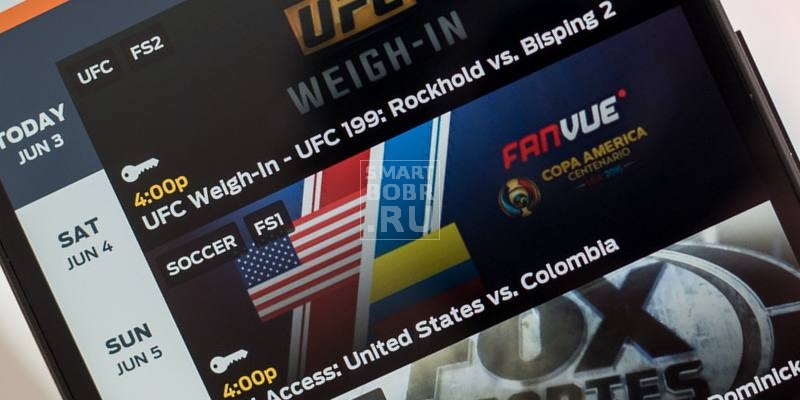
Not every user wants to pay a provider for the opportunity to watch television. In this case, you can go the other way - we use playlists, in which free TV channels are collected.
Providers that make good money on IPTV services regularly close such loopholes in order to force the user to pay. And yet, whoever searches, he will always find a free playlist with popular TV channels.
So, in this case, we act in approximately the same way as in the case of IPTV from the provider. Download the application for downloading IPTV, install the player on the device (we recommend MX Player). Only this time we'll have to find the playlist ourselves. Naturally, the browser and any search engine will help us with this. We go in and write a command of the form "IPTV playlist" in the search bar. The system itself understands that the user is looking for free offers, so the most popular ones will appear at the very top.
It remains only to choose the appropriate one, download the file or copy the playlist link. Open the IP Television application on your smartphone, tablet or TV Box, where you specify the path to the file or enter the URL address. You can, by the way, come up with a name for your playlist. See the channels available for viewing. Everyone, you can watch your favorite shows.
A couple of links to m3u playlists:
- Download free IPTV playlist in m3u format ““
- Download free IPTV playlist in m3u format ““
Please note that sometimes some channels or even playlists stop working. There is only one way out - to update. Then try to use the service i-ptv.blogspot.com.
Errors when watching IPTV on Android devices
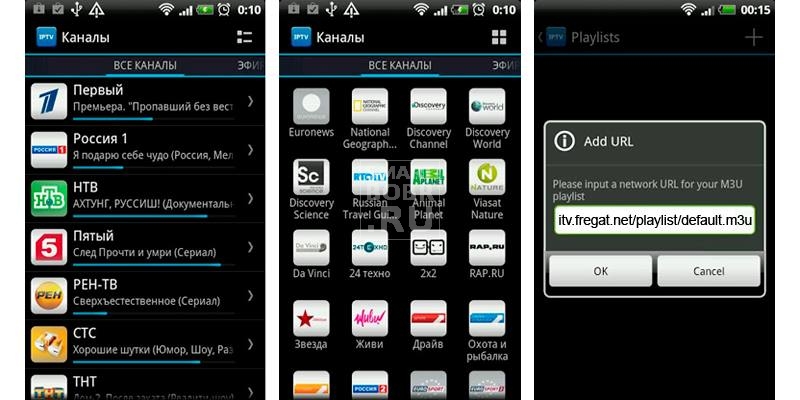
As a rule, there are no problems with IP television. The user goes through each step described in the instructions above, and that's it, he can watch TV shows. However, sometimes mistakes do happen.
Failed to load channel list
A fairly common problem, the culprit of which is, as a rule, those who create playlists or inattentive users. In most cases, re-downloading the playlist file or finding a new URL helps. When downloading, pay attention to the file extension. IPTV playlists have the .m 3u extension. If otherwise specified, then the file may need to be unzipped using appropriate software. This can be done both on a personal computer, for example with the WinRAR program, and on an Android device by downloading a suitable archiver from the Play Market.
Can't play this video
Another problem that plagues the owners of routers that do not support multicast broadcasting in UPD stream. In this case, the video may not be played at all or the picture will crumble in the process. There are many ways to solve this problem, including flashing the router, but this is clearly not suitable for many users who do not have deep knowledge of computer technology. Fortunately, there is a really working, and most importantly, a simple way. We only need a program to help us convert the UDP stream to HTTP. So what needs to be done:
- we connect a personal computer to a router that is used by Android devices to access the Network;
- download the UdpProxy program, which is available for the Windows and Linux operating systems;
- install and run the program;
- a window with various settings will appear, we are interested in the items "UDP-multicast interface" and "HTTP-server interface", next to which there are drop-down lists;
- the lists must contain your IP address;
- to find out the IP address, click on the available networks (in the lower right corner of the desktop, next to the volume control icon);
- available networks will appear, select the one to which you are connected (in Windows 10 a window will open in which the networks are listed, select your own, we find the line "IPv 4 address");
- it is this address that we specify in the items "UDP-multicast interface" and "HTTP-server interface";
- we press the buttons "Save" and "Run".
We're done with the UdpProxy program. Now we turn to the Android device on which it is planned to view IPTV and the necessary applications have already been installed. And what we need is the IPTV program.
- open the IPTV application settings;
- find the section "UDP proxy settings";
- in the first line, enter the IP address specified in the UdpProxy program;
- in the second line, specify the port that is also specified in the UdpProxy program;
- the last is the drop-down list "Proxy type", select UDP-to-HTTP proxy and Windows or Linux depending on the operating system installed on the computer;
- confirm the changes by clicking the "OK" button.
It will not be superfluous to reboot the application, after which the problem can be considered solved.
Note that so that the error does not come out, and the video works fine, you will have to run UDP-to-HTTP on your personal computer every time. So that you don't have to constantly do it manually, you can turn it into a service. To do this, in the UdpProxy program, you just need to click the "Install" button.
Popular applications and players for watching IPTV
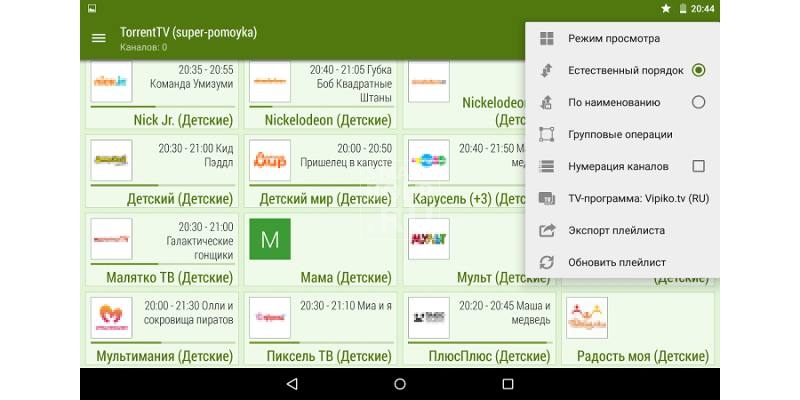
To make it easier for you to decide which program to use to add playlists of TV channels, we decided to select the most downloaded and popular ones.
Firstly, I would like to note the program with the uncomplicated name IPTV, which is apparently being developed by one person - Alexander Sofronov. The IPTV app has received good ratings and positive user reviews. Available in two versions: free and Pro - paid (79 rubles). Pro has no ads, several useful functions have been added, for example, automatic launch of the application when the Android device is turned on, which is very convenient on TV-boxes.
Secondly, the program from the developer LazyCat Software has proven itself well. It is distributed free of charge, it received all the necessary features for comfortable viewing of IPTV. It features a simple interface, viewing history and the presence of a TV program.
For owners of TV Boxes on Android, we recommend the application for viewing IPTV Kodi, which, by the way, is present in most consoles out of the box. It has a huge functionality, a user-friendly interface, but not all versions support the Russian language.
